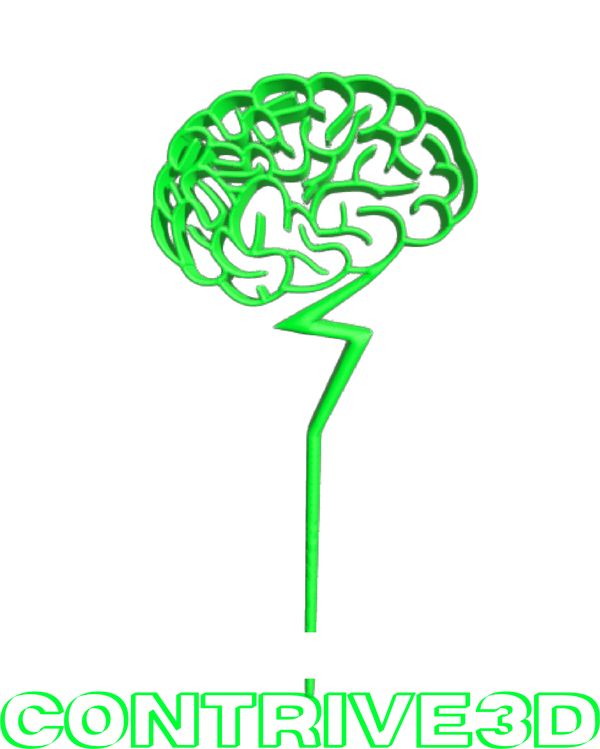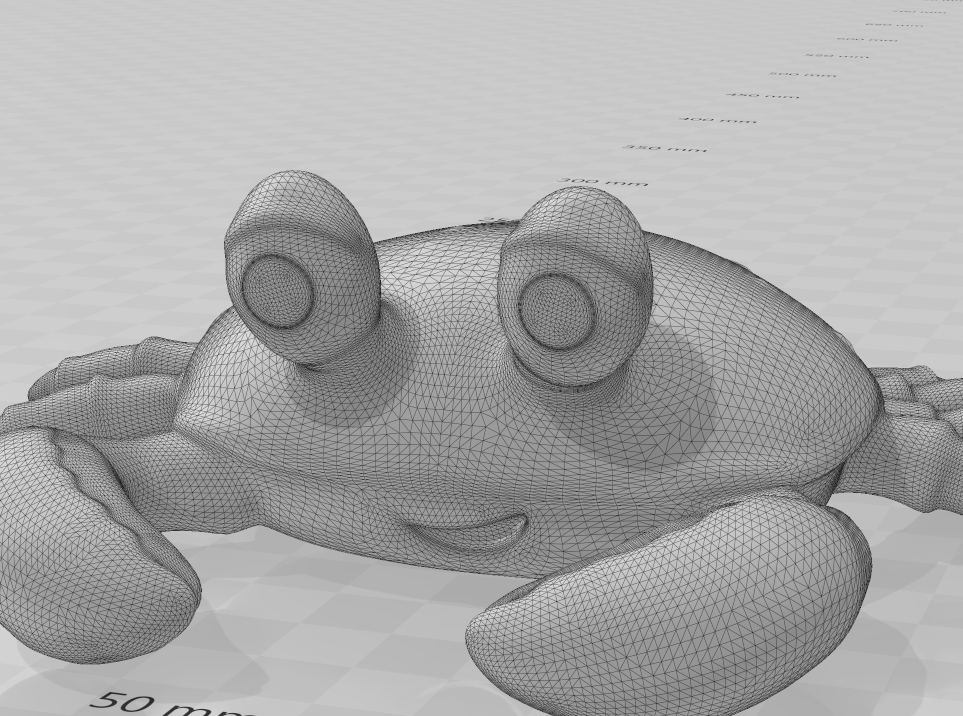A complaint we hear all the time is, "This file is too large!"
Managing 3D files can be challenging due to their size and weight, which often poses issues when uploading models for editing or printing on various platforms. Additionally, sharing these files via email can be difficult and inefficient.
Why do I need to reduce it at all?
Sharing or uploading large files can be difficult, daunting, and sometimes impossible due to restrictions by platforms or limitations due to how much computing power is needed or how much time is required for such uploads. There is also the fact that heavy files contain intricate details that exceeds the ability of the human eye and surpasses the capabilities of even the most advanced 3D printers, including resin printers.
How did the file get so large to begin with?
3D files are represented as meshes of triangles, where the number of triangles directly influences the smoothness and level of detail in the object. Higher detail and smoother surfaces result in larger file sizes, especially for larger objects. Finding the optimal balance between highly detailed, high-poly models and pixelated, low-poly models can be challenging for designers and modelers.
How can we reduce the file of our .stl and .obj 3D models?
Here are three ways!
1. Adjust the settings within the 3D modeling program:
Define the maximum tolerance, precision, or deviation when exporting your file. This will be found within the setting of the 3D modeling program you are using if it is available. A tip: Do not export with a tolerance of smaller than .01mm because 3D printers are not able to print that level of detail. Tolerances of higher than .01mm might make some of the triangles visible when 3D printing. The tolerance we suggest is 0.01mm. This is not available with all 3D modeling programs so if it is not you can try out another one of the options below.
2. Use the BambuLab slicer:
To do it this way you can export the file as an .STL, .OBJ, or .3MF file and then upload it into the BambuLab Slicer. Once it has been uploaded and placed on the buildplate you can right-click the object you want to simplify and click "Simplify Model" from the menu. This will bring up a pop-up window that allows you to see how many triangles your object has and allows you to reduce the size of the model by detail level or decimate ratio. Experiment with settings to determine what gives you the look you want while also reducing the file size to become more manageable.
3. Use the desktop app 3D Builder:
Open the 3D Builder app on your desktop, if available, and import the object. Once you have it imported you can click the top menu "Edit" and then click "Simplify". The menu that will be brought up will tell you the face count and original face count. There will also be a bar that says "Reduction Level" and you can change the face count by sliding the bar left and right. Adjust that until you get the final look you want while also reducing the size of the file to be more manageable.
Final Notes
Some 3D modeling programs lack options to adjust the tolerance of your .STL file upon export and may not provide tools for reducing polygon counts. In such cases, consider using the methods mentioned earlier or switch to another program of your preference for further editing and polygon/triangle count reduction.
If you have questions, need a model designed, or need something printed, contact us anytime at contrive3d@gmail or 806-773-4091. You can also check us out anytime at contrive3d.com.
If you 3D print, you can purchase filament here.
Happy Printing!!