When looking on the internet you can find a ton of things but not all of them are useful. Today I am going to share with you some information that has come in handy many times. Creating a nut and bolt!
Steps:
1. Go to Tinkercad.com
2. Create a new design in Tinkercad
3. Click on Shape Generators and place an IOS metric thread on the work plane
4. Set the thread's pitch to 1, diameter to 12, rotation to max, and segments to max
5. Adjust height as needed
6. Center the objects
7. Duplicate the objects
8. Select the thread on the duplicate and press "hole" and change the diameter to 13
9. Sink the thread down to create a hole in the duplicate polygon
10. Group each set of objects
Here is a video with the information:
There are, of course, other ways to achieve this result and other ways to customize it. This tutorial information is for reference only. Contrive3D is not endorsed by, sponsored by, or partnered with Tinkercad. We choose to use this program because we like it, and it is user-friendly.
We hope you enjoyed this tutorial!
Have a question or want to request a specific tutorial? Send us an email with your request at contrive3d@gmail.com or locate us on Twitter, Instagram, or Facebook @contrive3d .
Happy Printing!
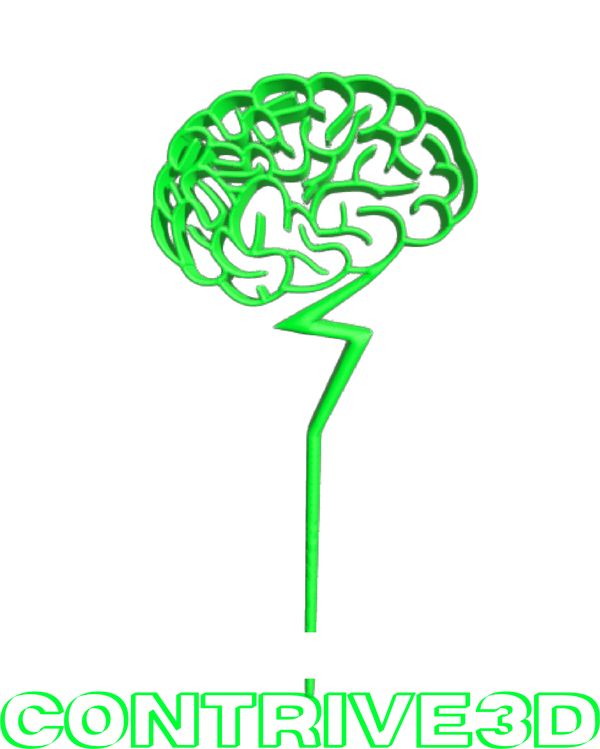


2 comments
Tinkercad does not allow for rotations to exceed 20. The best way to do this is to duplicate (ctrl +D) and layer them. I will make a tutorial on this as well in January.
What I seem to wind up with is not an m12 that’s 100mm long…. because the threads get all stretched out … I can’t seem to get max rotations past 20.