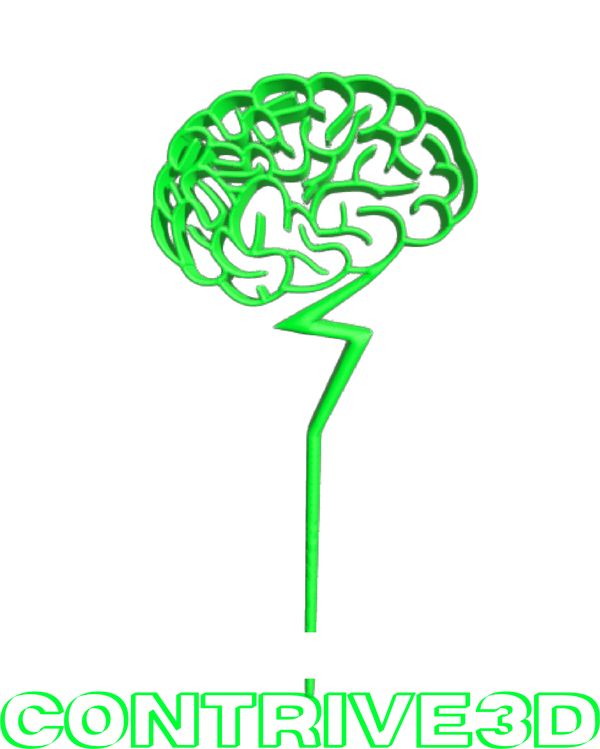Ever played around on Tinkercad.com and decided to add a font to something just to be disappointed that there are not more font options? I've been there too!
Turns out there is a solution and I just found out that not many people seem to know about it.
1. The first thing you need to do is find a font that you like and one that will work well for what you are doing. I typically look on 1001fonts.com as they have a wide variety of fonts available. Just pay attention to which are for personal use and which can be used for professional work.
Got that done? Awesome! Let's move on!
2. Download the font! If it isn't downloaded we can't use it right?!
3. Take your TTF or TXT file and convert it to an SVG file. Believe me, it sounds more complicated than it is. For this step, I like to use convertio.com. Select your file and click "convert" and once it says "finished" click "download".
4. Open tinkercad.com on your browser and either go into the work you already started or start a new one.
5. On the right-hand side you will see "Basic shapes" click that to open up a menu and then select "shape generators" at the bottom of the menu. Select "all" at the top. By default "featured is selected".
6. Find the one that says "TEXT" and when you hover over it, it says "custom font text". At the time of writing this it is on the 5th row, middle column, and it is blue.
7. Once you place the font on your workplane you will see the menu pop up where you can select the size, what the text says, etc. Where it says "Picture" choose "or choose one". This is where you will browse your computer to find the SVG file you just created.
8. Select the SVG file and press "open". Give it a minute and you will see the font on the screen change.
9. Now you can change what the text actually says, move it around, and alter it in many ways.
It may sound like a lot goes into it but it is very simple. Give it a try and see what you can create! I would love to see what you come up with. Send me an email to contrive3d@gmail.com with a picture of your creation and I will post it for you on our social media pages and give you a shoutout!
Happy creating!!!